Changing IP Address in an Oracle EBS R12 Environment
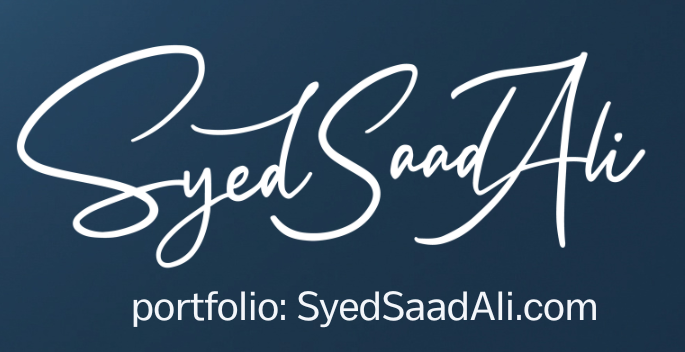
Changing IP Address in an Oracle EBS R12 Environment
1. First, Change the IP Address of the Server by editing the /etc/hosts file
2. Now, Verify the current IP address setup in the Oracle EBS environment. Connect as apps user into SQL*Plus and run:
select NODE_NAME, STATUS, NODE_MODE, NODE_ID,SERVER_ADDRESS, HOST, DOMAIN, WEBHOST, VIRTUAL_IP from fnd_nodes where node_name = upper(‘hostname’);
3. Run the following command to remove the old ip address from the Oracle EBS tables:
perl $AD_TOP/bin/adgentns.pl appspass=apps contextfile=$APPL_TOP/admin/_hostname.xml -removeserver
replace _hostname.xml for the context file name under the $APPL_TOP/admin directory;
Now, connect to SQL*Plus as apps user and run the following procedure:
begin
FND_NET_SERVICES.remove_server(‘<SID>’, ‘<HOSTNAME>’);
end;
/
commit;
/
Both SID and HOSTNAME must be entered in UPPER CASE.
4. Run autoconfig to populate the values using the new IP Address.
5. Confirm the IP Address has been changed to the new value changed in the step 1 by below given Query.
select NODE_NAME, STATUS, NODE_MODE, NODE_ID,SERVER_ADDRESS, HOST, DOMAIN, WEBHOST, VIRTUAL_IP from fnd_nodes where node_name = upper(‘hostname’);
If the above query did not returns any output then use the below query
select NODE_NAME, STATUS, NODE_MODE, NODE_ID,SERVER_ADDRESS, HOST, DOMAIN, WEBHOST, VIRTUAL_IP from fnd_nodes;
7. Now, Start the Middle Tier Services.

