How to Download Oracle Products Media

How to Download Oracle Products Media
To access a majority of Oracle Enterprise Software downloads, it is necessary to have an account on Oracle e-delivery. In this blog post, I will provide step-by-step instructions on how to download Oracle Linux Media and Oracle E-Business Suit Media, enabling you to obtain these essential software components.
Disclaimer: Please ensure that you utilize the downloaded products strictly for testing and development purposes, refraining from using them in a production environment without proper licensing. It is important to comply with all licensing agreements and usage guidelines specified by Oracle during the installation and usage of their products.
Login Process in Oracle E-Delivery Account |
|
|
Go To E-delivery Website and Click Sign in |
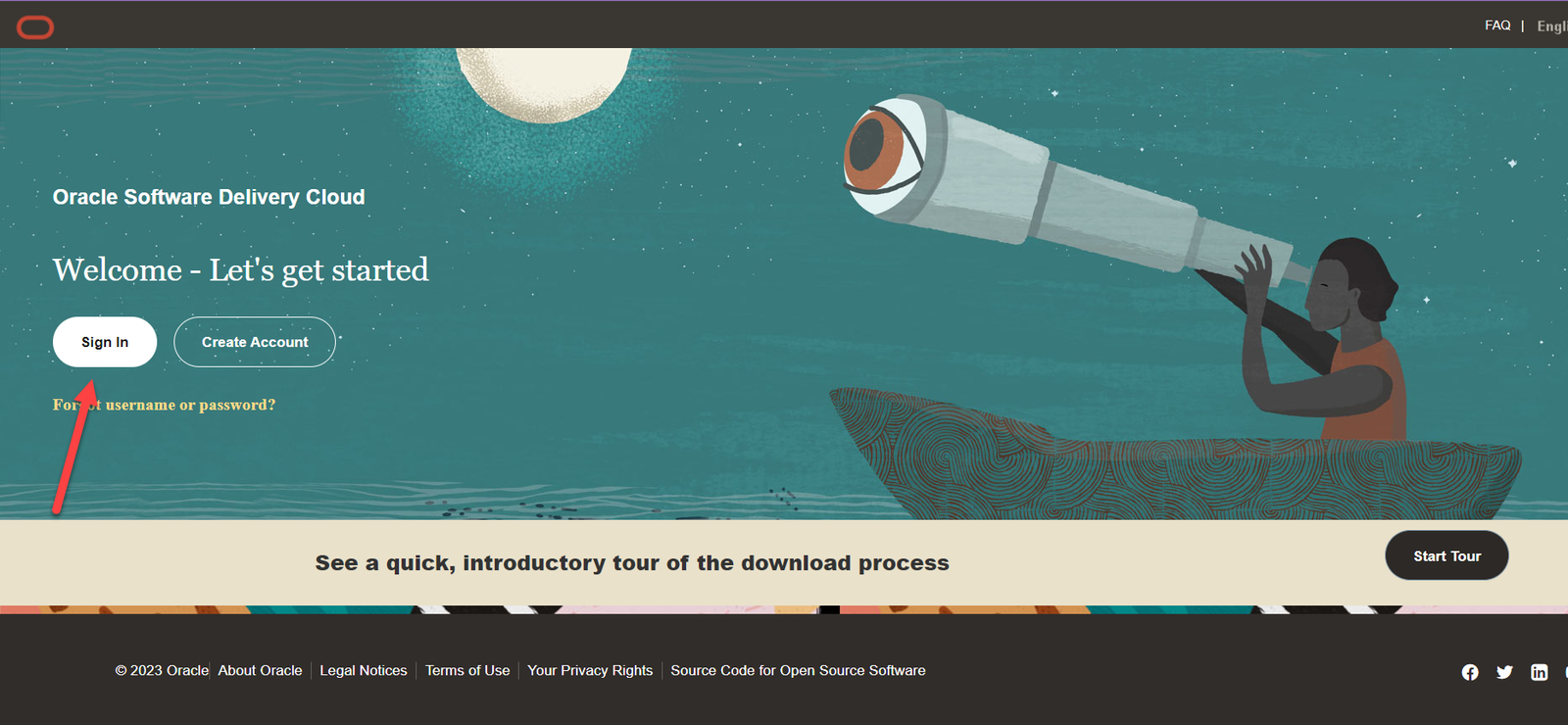 |
|
If you already possess an Oracle account, please sign in using your credentials. In the event that you do not have an account, you can create one by selecting the “Create Account” button. |
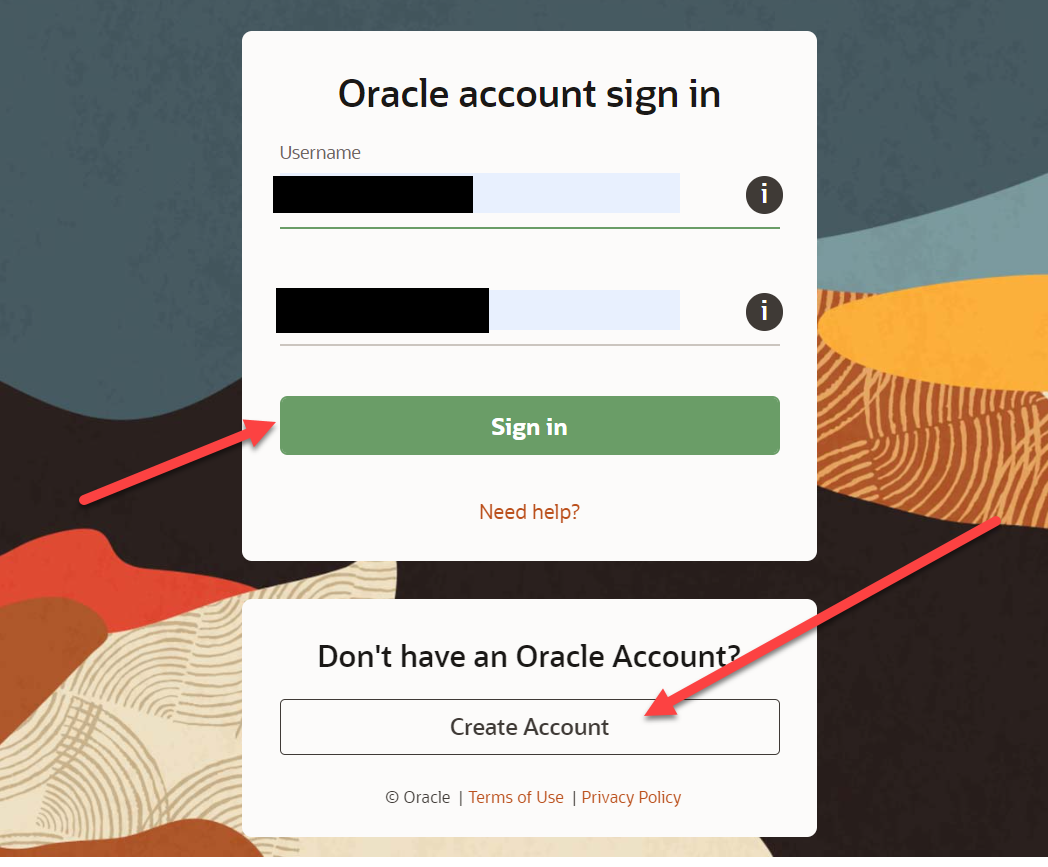 |
Oracle Enterprise Linux (OEL) 7.9 Download Process |
|
|
Once You Login, you will see the Screen Like this as shown in the picture |
 |
|
 |
|
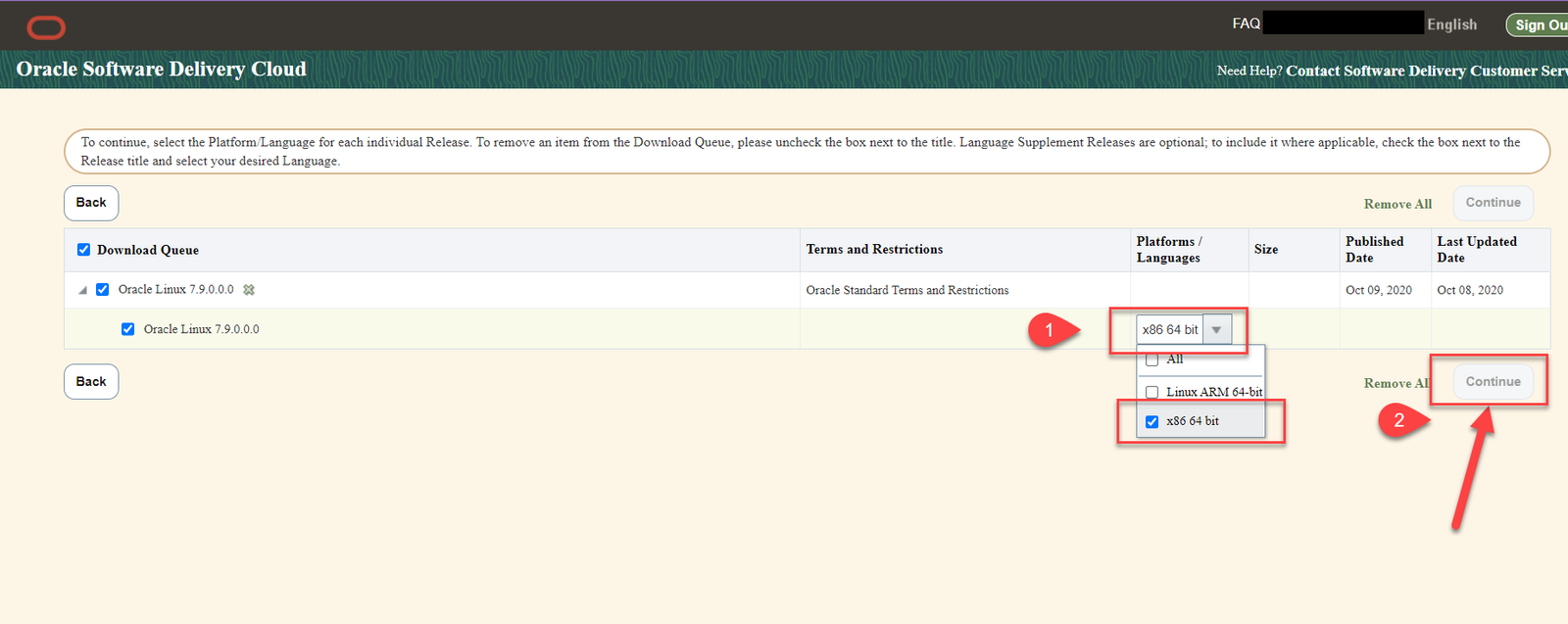 |
|
 |
|
Click the File Shown in the Picture to Start Download |
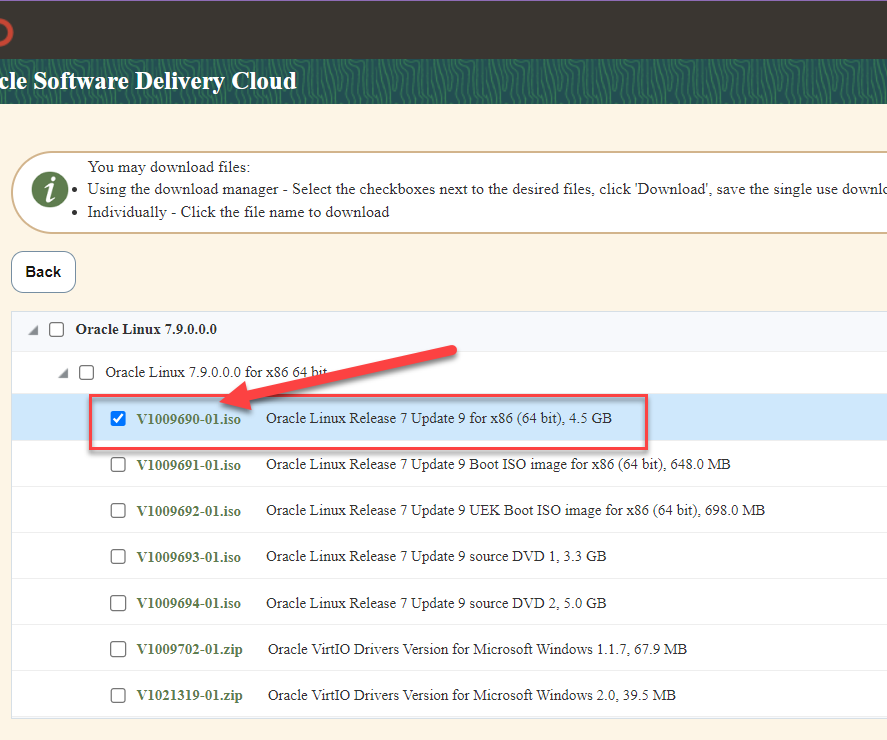 |
Oracle E-Business Suite R12.2.12 Download Process |
|
|
As we need to Download the Oracle E-Business Suite Media, we will Search and select the Version as shown in the Picture Below. After the Selection, as you can see 1 item added in Cart, Click Continue |
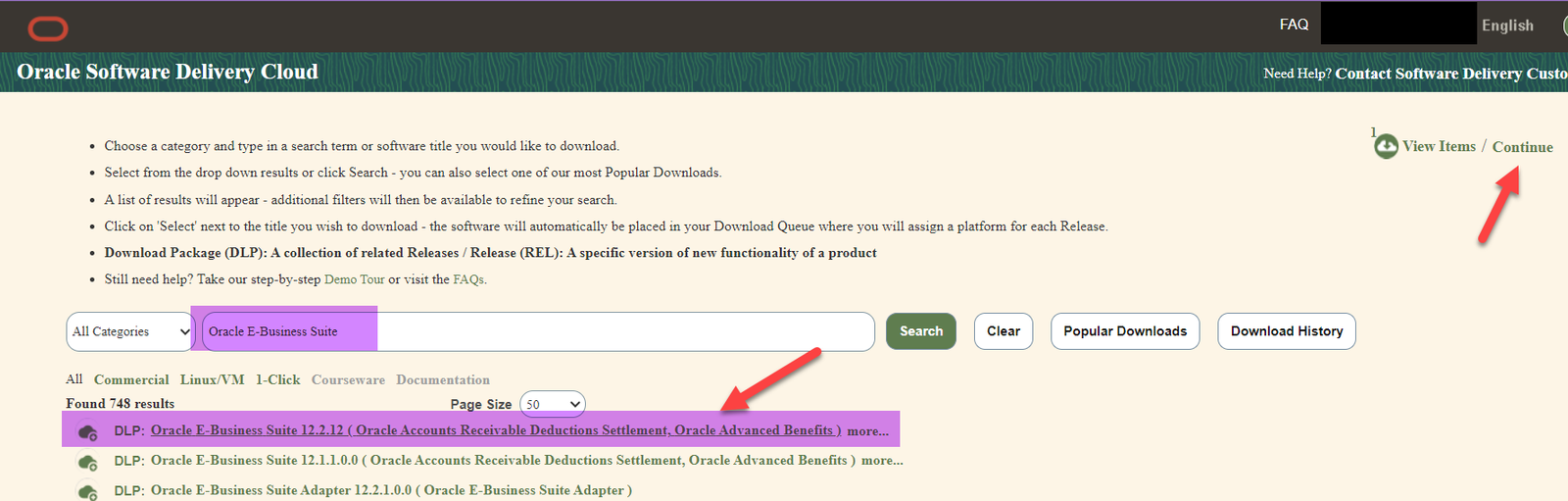 |
|
Choose The Product list to be downloaded with the Platform Required Version and Click Continue as shown in the Picture Below |
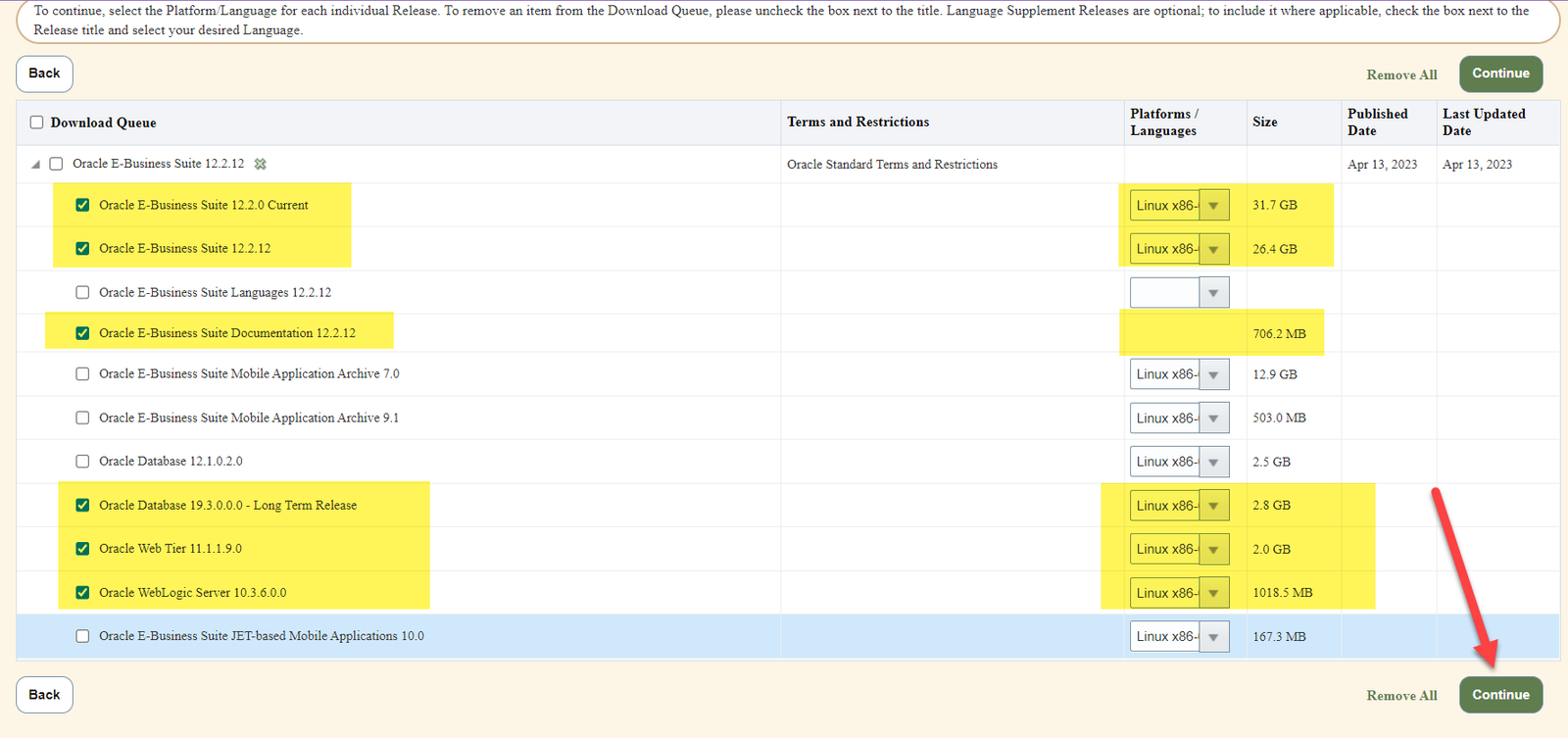 |
|
Click the check Box and Click Continue |
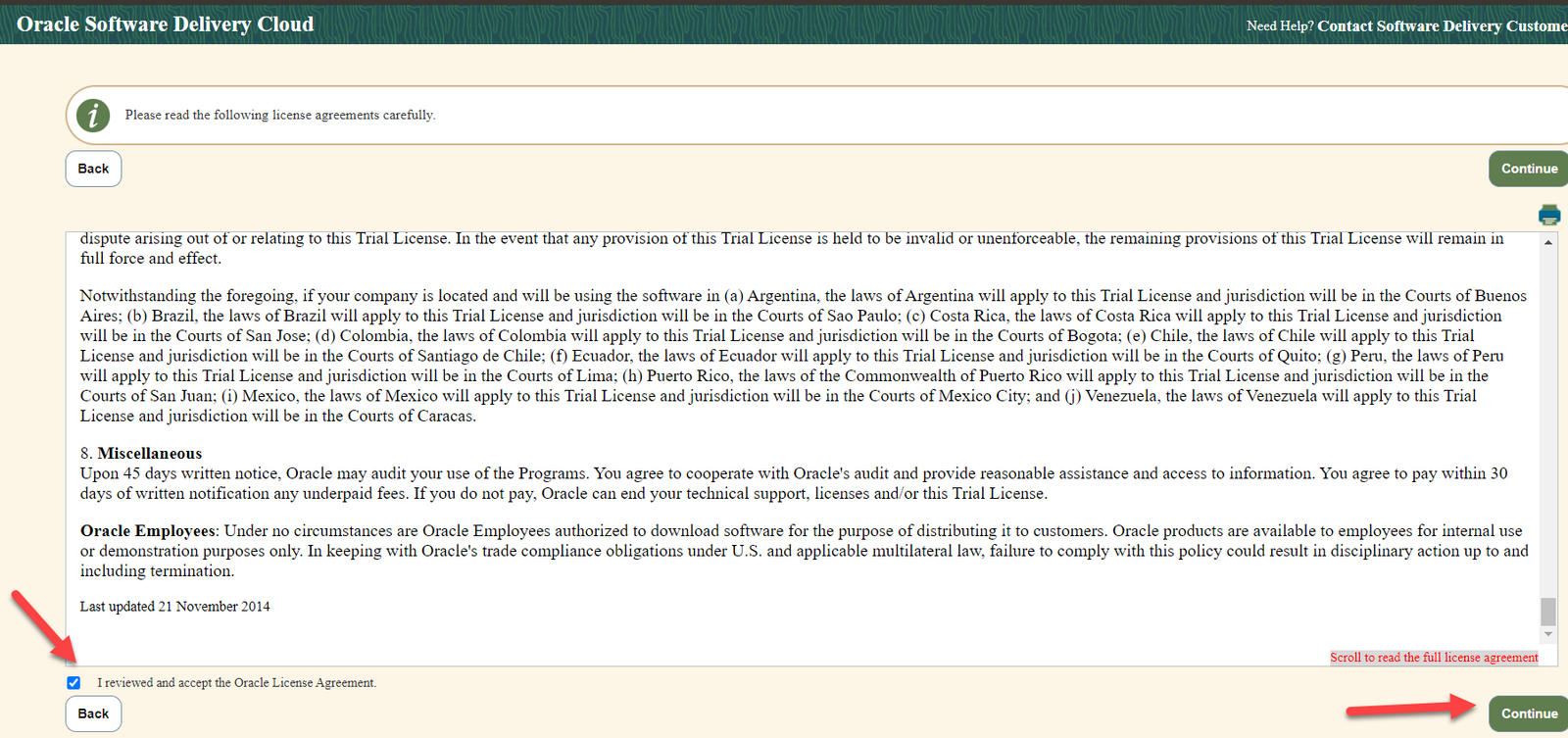 |
|
Now All the Files of the Products selected previously will show on this Page. You have 2 Options To Download All the Files. Option 1. Downloading through Download Manager Click Download Link |
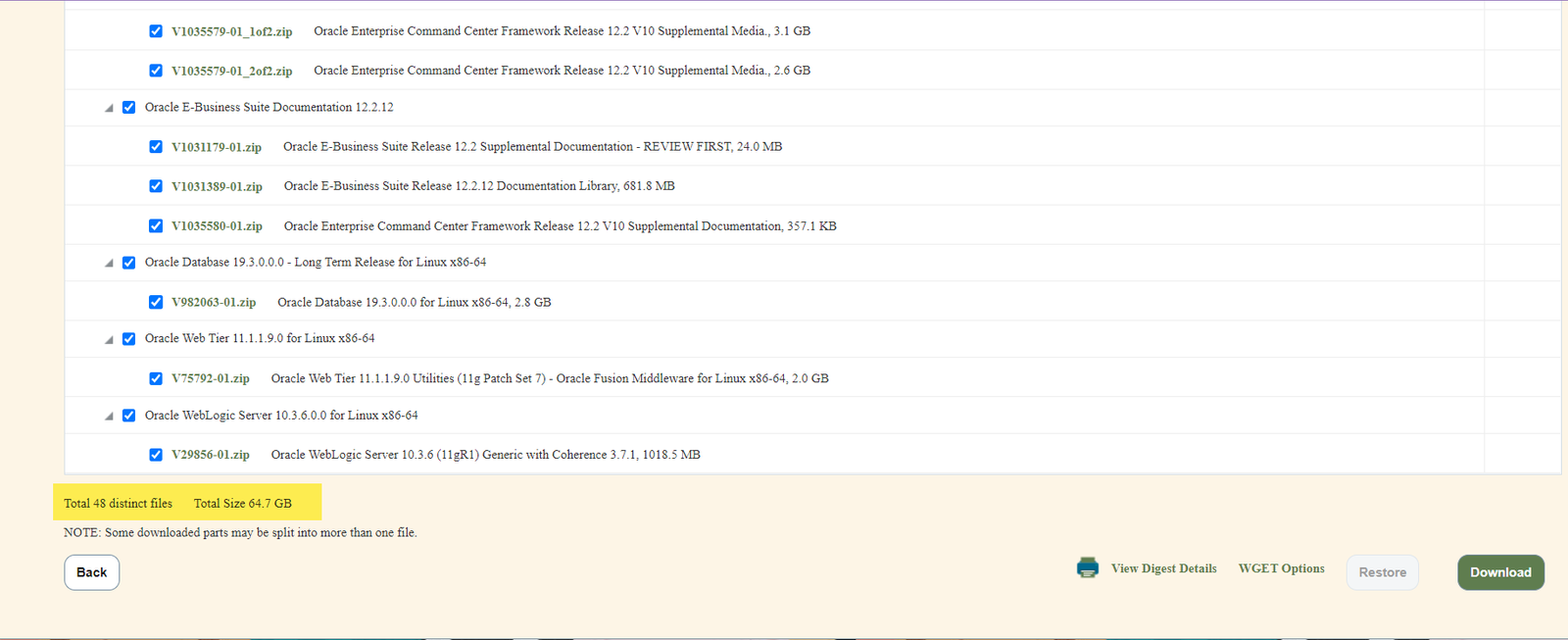 |
|
(It will download an EXE file like “Oracle_SSN_DLM_{DateStamp}”, once downloaded you will open the Download Manager and Start The Downloading process of all the files as shown in Pictures Below ) Click Next |
 |
| It will Start Downloading all the Select Media |  |
|
Option 2. WGET Options Link It will download a Script ‘sh’ file which can be copied on the installation System and executed. While after the execution It will ask for Oracle SSO Username and Password which you can provide same as provided while logging into the Oracle E-Delivery. Note:
# Output directory and file OUTPUT_DIR=/home/apps |
 |
|
The Picture Below Shows The Execution of wget.sh script for downloading the media. Provide Oracle SSO Username and Password same as provided while logging into the Oracle E-Delivery |
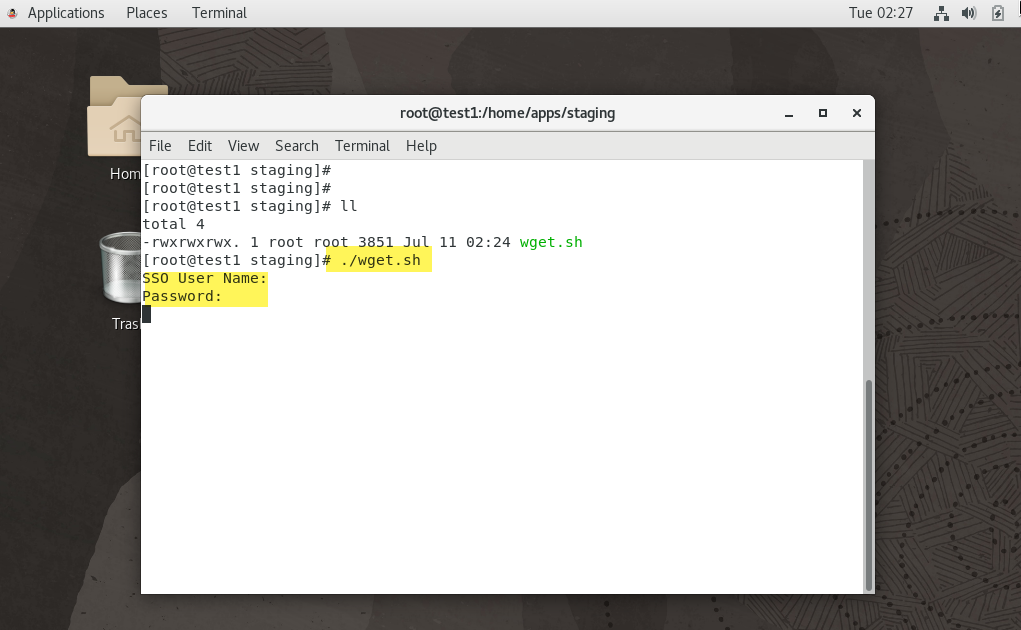 |
|
You Can Also Check The Log file for the Downloading Process as shown in the picture below.
All the Media Files Will be downloaded Directory on the Linux Server. |
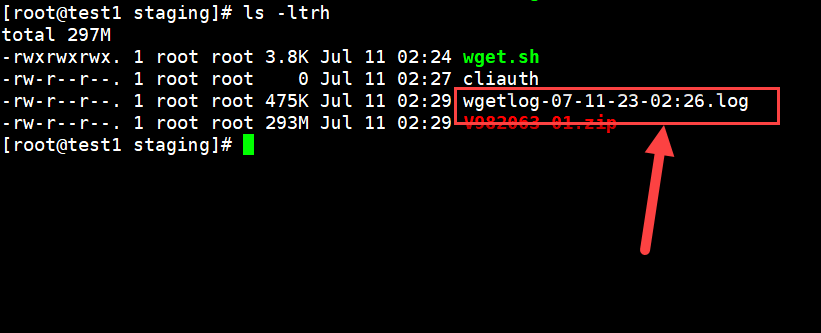 |
Once E-Business Suite Media Download Completes, you Can go for Staging the MediaThe link is Given Below
|
|


[…] If you haven’t downloaded the media yet, you can refer to the link below for instructions on How to download from Oracle E-Delivery […]
[…] on the information provided in my previous post regarding (Link: Downloading EBS Media and Link: Creating the EBS Stage), I have successfully downloaded the media files for version […]
[…] Oracle Media Download Procedure Link […]
[…] Oracle Media Download Procedure Link […]