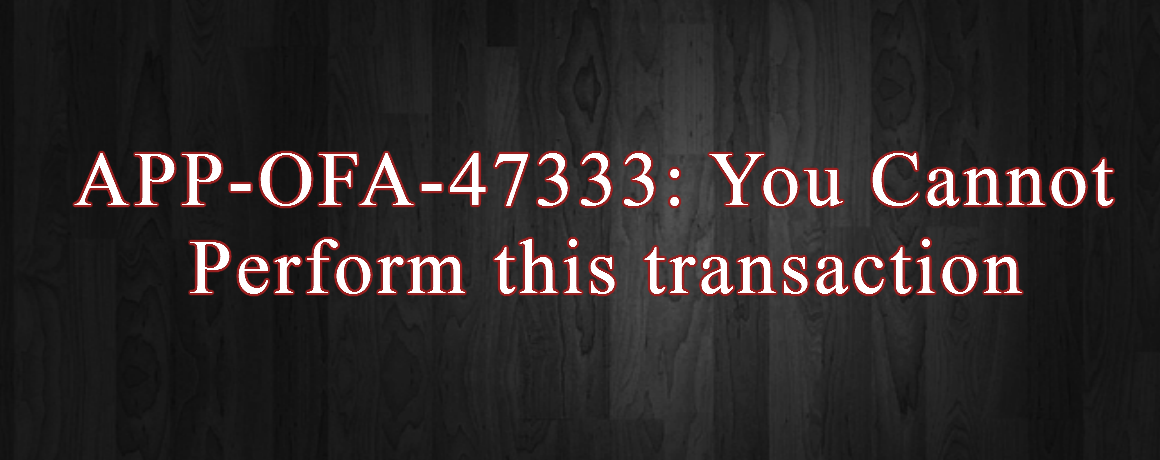ERROR
APP-OFA-47333: You Cannot Perform this transaction because the asset is fully retired. Choose a book in which you have not yet retired the asset, or reinstate the asset, and then perform the transaction. If you wish to cancel or undo the retirement, Please query it first.

SOLUTION
Step 1. Navigate to Inquiry > Transaction History.
Step 2. Enter the Book & Asset Number.
Step 3. Press the Find button.
Step 4. Click the Transaction type field for the Retired Asset.
Step 5. Note the Reference Number.
Step 6. Go to the Asset Workbench and query the Asset.
Step 7. Click the Retirements button.
Step 8. As the Retirements screen is displayed:
a. Press F11 to query or select Query>Enter on the menu bar.
b. Enter the Reference Number noted above.
c. Press CTRL F11 to perform the query or select Query>Run from the menu bar.
Step 9. As information appears on the screen, verify if it is correct and press the Reinstate button.
Step 10. Run the Calculate Gains and Losses program.