Error Occurred While Attempting to Establish an Applications File Server Connection
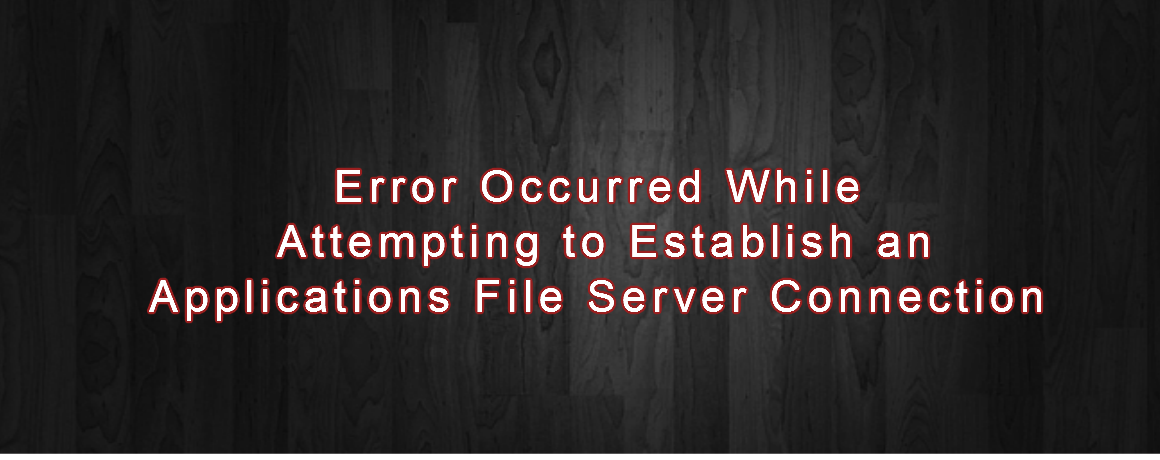
ERROR
” An error occurred while attempting to establish an Applications File Server connection. There may be a network configuration problem, or the TNS listener may not be running on ” Solutions to Check
SOLUTION
1. Is this a Multinode Install or a Single Node Install.
– If this is a Multinode Install, you will need access to the Middle Tier and the Backend Tier (Concurrent Processor) 8.0.6 ORACLE_HOME/network/admin/tnsnames.ora files
– If this is a Single Node Install, you need access to the Concurrent Processor 8.0.6 ORACLE_HOME/network/admin/tnsnames.ora file
2. Run a report, is there actually a Report Output and Log file being produced at the Operating System level?
– Check the $APPLCSF/out and the $APPLCSF/log directories for the Request_ID out and log file
– If there are no log and output file being produces there Check the permissions on those directories (APPLMGR should have write)
– If $APPLCSF is not set, check the $FND_TOP/log and out for output and logs
3. Confirm that there are 2 listener processes actively running for the Instance that you cannot view reports on — 1 from 8.0.6 and from 8.1.6 directory structures
– type the following:
ps -ef | grep tnslsnr
– If there is only 1 listener running from the 8.1.6 directory structure
That is the Database Listener
The FNDFS listener needs to be started separately from the Database Listener
– To start the FNDFS Listener:
a. Log the Operating System Level as the APPLMGR account user
b. Set the environment for the $APPL_TOP & 8.0.6 $ORACLE_HOME (APPSORA.env)
c. Go to the $OAD_TOP/admin/scripts (Common_top area)
d. Run the following script:
adalnctl.sh start APPS_SID
(you can confirm the FNDFS Listener name from viewing the 8.0.6 ORACLE_HOME/network/admin/listener.ora file)
4. Check the actual machine name for the Concurrent Processor Server
– type the following:
uname -n
5. Go to the Applications and check the CONCURRENT > MANAGER > ADMINISTER screen in the System Administrator Responsibility The INTERNAL MANAGER NODE NAME,is it the same as what was returned from question 4?
– If it is the same then continue with next step
– If it is not the same,
Shutdown Concurrent Managers and update the FND table:
a. Go to the $OAD_TOP/admin/scripts
b. adcmctl.sh apps/apps stop
c. Connect to SQL*PLUS apps/apps
d. SQL > select target_node from FND_CONCURRENT_QUEUES;
——————–
This may return the name of an old machine
e. SQL > update FND_CONCURRENT_QUEUES set target_node=” where target_node=”;
f. SQL > commit;
g. SQL > exit
h. adcmctl.sh apps/apps start
6. In the 8.0.6 TNSNAMES.ora file, look at the FNDFS_ connection string entry.
Is the hostname value the same as is in questions 4?
– The Rapid Install creates 2 or sometimes 3 FNDFS entries in the TNSNAMES.ora
a. 1 with the FNDFS_
b. 1 with the FNDFS_
c. 1 with the FNDFS_
– The one that is the correct entry is FNDFS_ (hostname being what is returned from a “uname -n”)
– If this file does not contain the correct Hostname value
Make a backup of it and edit it to change the FNDFS entry.
7. Check the Network Connection for the FNDFS entry that was defined by the Rapid Install.
– At the Operating System Level
a. tnsping FNDFS_
– This should return the Hostname and Port information identical to the FNDFS entry in the TNSNAMES.ora file
8. Check the Following PROFILE > SYSTEM Options in The System Administrator Responsibility
CONCURRENT: Report Access Level (this must be set to USER or RESPONSIBILITY)
RRA: Service Prefix (this should be BLANK)
RRA: Enabled (this must be set to YES)
VIEWER: Text (this should be BLANK to view with the default text viewer)
Viewer: Text can Be set to “browser” to view with Netscape or IE
9. This step should be performed in a case where there might have been patches applied and possibly the FNDFS executable was not Relinked, or it may be missing from the file system or corrupted.
– Shutdown the FNDFS Listener
$OAD_TOP/admin/scripts/adalnctl.sh stop APPS_SID
– Rename or Move the Current FNDFS executable before relinking
a. $FND_TOP/bin
mv FNDFS FNDFS.bak
b. As APPLMGR account user
adrelink.sh force=y “fnd FNDFS”
– Start the FNDFS Listener
$OAD_TOP/admin/scripts/adalnctl.sh start APPS_SID
[edsanimate_start entry_animation_type= “fadeIn” entry_delay= “1” entry_duration= “0.5” entry_timing= “linear” exit_animation_type= “” exit_delay= “” exit_duration= “” exit_timing= “” animation_repeat= “infinite” keep= “yes” animate_on= “load” scroll_offset= “” custom_css_class= “”]
Metalink Note : ID 117012.1
[edsanimate_end]

