How Extract the trace file of a concurrent program
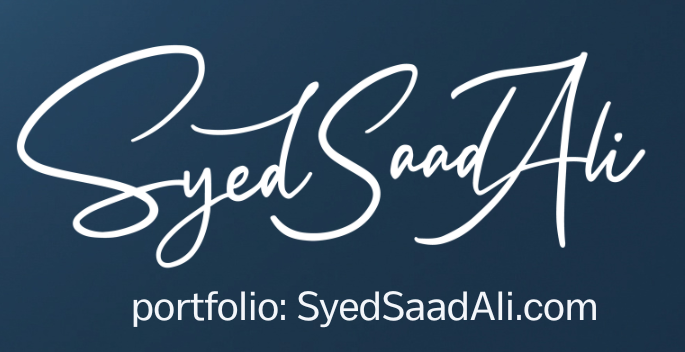
Step 1. Setup the profile value at user level with the following value
Profile name: “Initialization SQL Statement – Custom”
User: [%User Name from which Concurrent program Runs%]
Profile value:
BEGIN FND_CTL.FND_SESS_CTL(”,”,’TRUE’,’TRUE’,”,’ALTER SESSION SET TRACEFILE_IDENTIFIER = abc MAX_DUMP_FILE_SIZE = 5000000 EVENTS =’||””||’ 10046 TRACE NAME CONTEXT FOREVER, LEVEL 12’||””);END;
Step 2. Find out where the trace file resides in the DB.
Goto Help -> Diagnosics -> Trace.
enable trace.
popup will show the server path where the trace will get create. Usually .trc file will get created in DB server.
The file path may be say “/u01/app/oracle/admin/prod/udump/PROD_ora_15698_abc.trc”.
the path will be stored along with the trc file name. Usually the value in the profile value TRACEFILE_IDENTIFIER=AKONDURU is used in the trace file naming
Step 3. Now we have enabled trace for your user.
Step 4. Login to the DB server. extract the file and convert to readable format.
Go to the following path in the DB server -> ‘/u01/app/oracle/admin/PROD/udump/’. Now, You have to convert it (tkprof) to make it readable. Use the following command to do so.
tkprof (input).trc output.txt EXPLAIN=()
where input.trc is the trace file and output.txt is in readable format
Step 5. After you get the trace file. make sure to remove the profile value that you have set for the profile : “Initialization SQL Statement – Custom”.

