Oracle VirtualBox Installation

Oracle VirtualBox Download and Installation Step By Step Process
In this informative guide, we will walk you through the process of installing Oracle Virtual Box on the Windows operating system. Oracle Virtual Box is a feature-rich virtualization software that enables users to create and run virtual machines on their Windows-based systems. By following the steps outlined below, you will be able to download and install the latest version of Virtual Box (7.0.8) seamlessly.
Step 1. Visit the official Virtual Box website to obtain the most recent Virtual Box software compatible with Windows.

Step 2. Once the download is complete, you can proceed with the installation by following these steps:
Locate the downloaded installation file (typically in the Downloads folder).
double-click on it to initiate the Oracle Virtual Box installer.
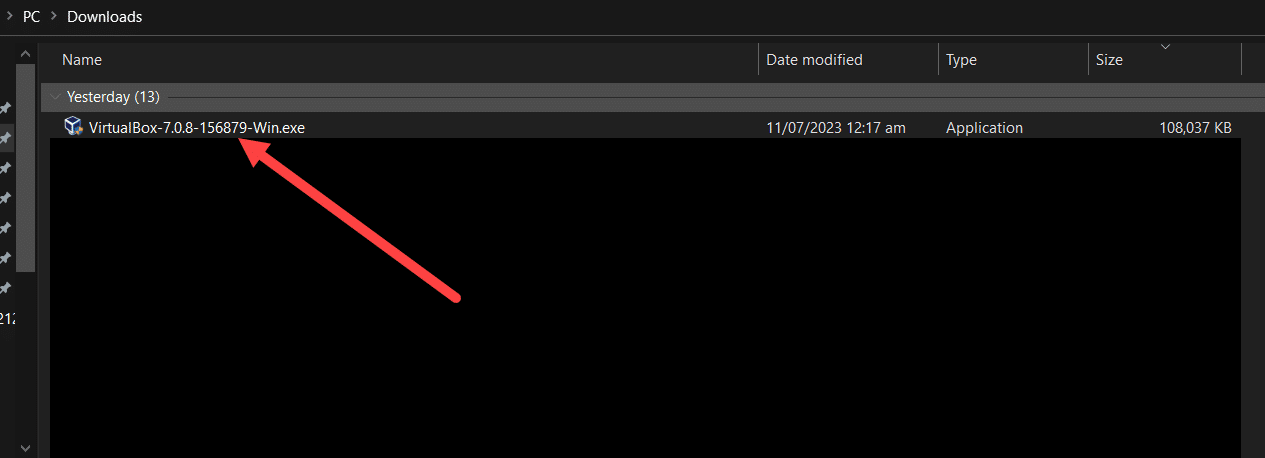
Step 3. As you can see the Setup Installer of Virtual Box Initiated, you can proceed with the Installation as Given below
now Click Next

You Can Change the Location of the Software Installation, I will leave it as it is and then Click Next.
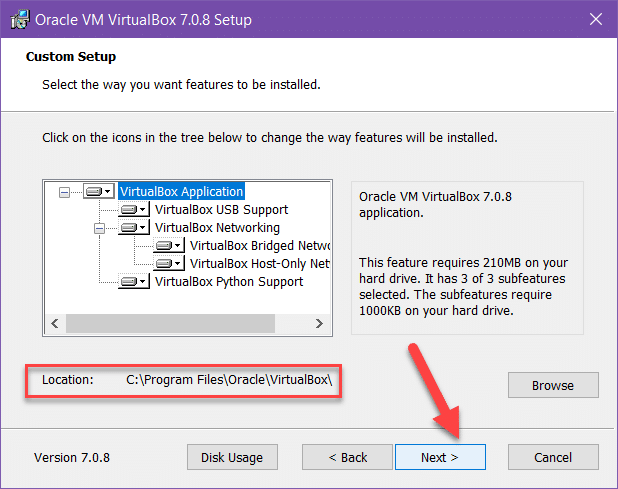
Click Yes

Click Yes
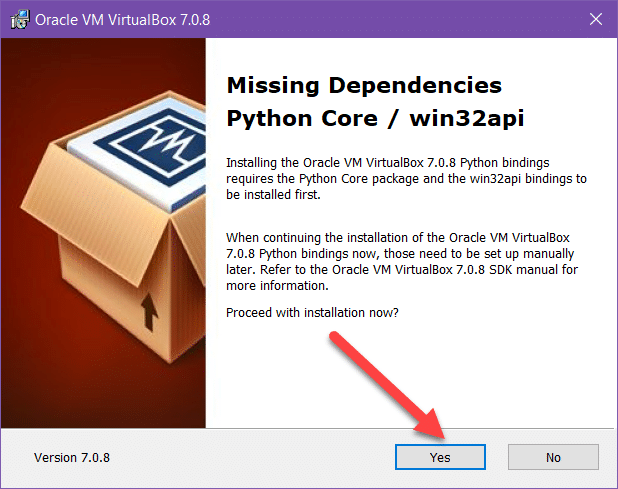
Click Install

Click Finish and it will open the Virtual Box Software to Configure the Virtual Machine.
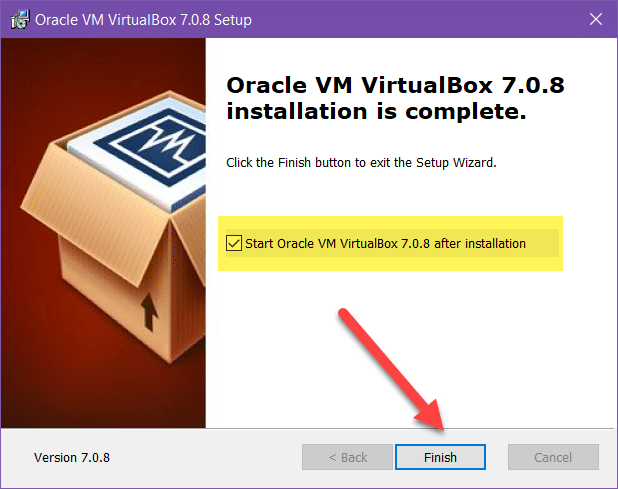
Step 4. Now Your Virtual Box Is Ready To Configure Virtual Machines
For Install Oracle Linux, you Can Use the Following Blog Post for Linux Installation
Oracle Linux Installation Link


[…] Virtual Box Installation Link […]