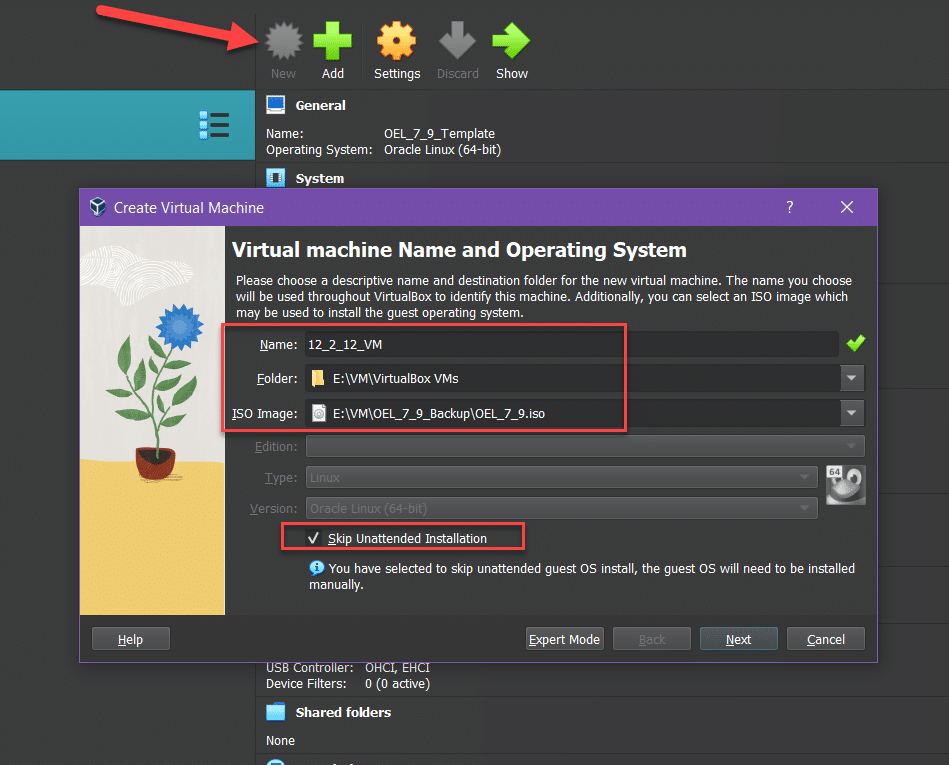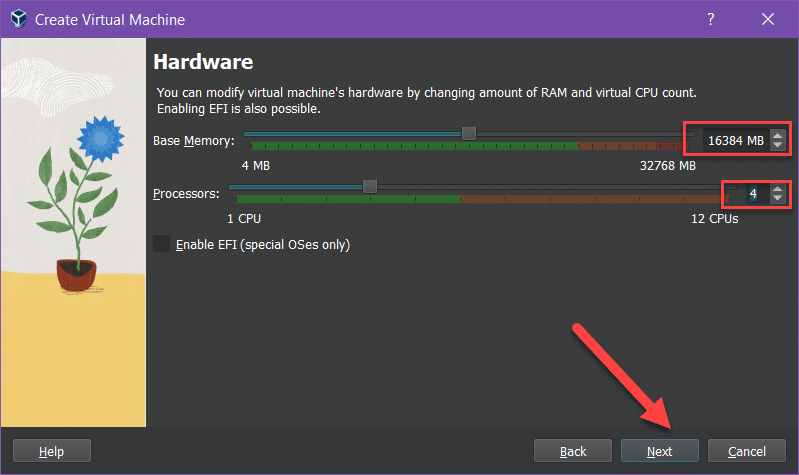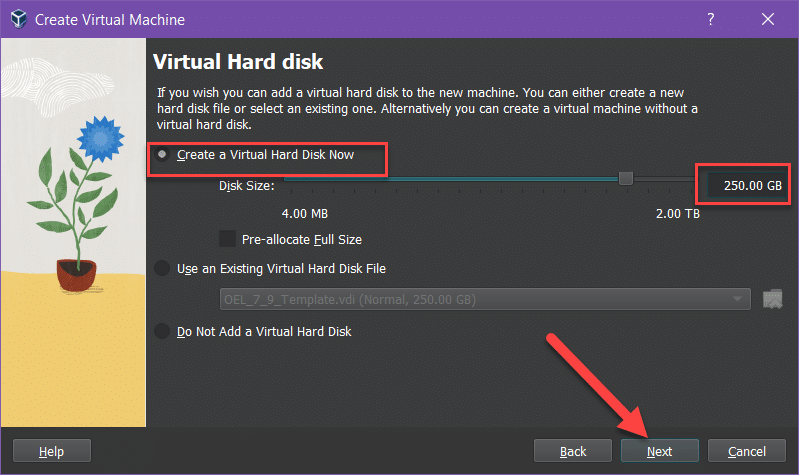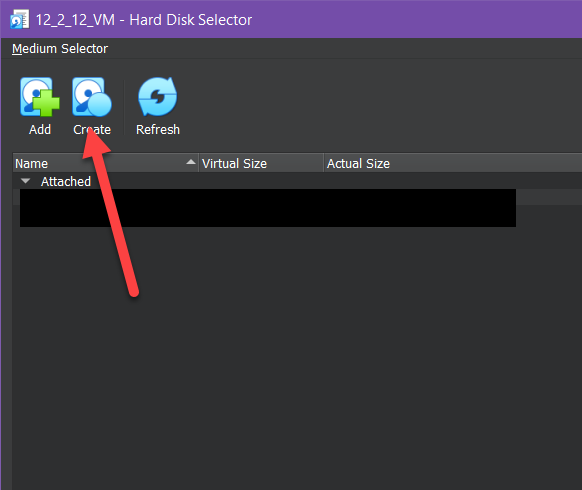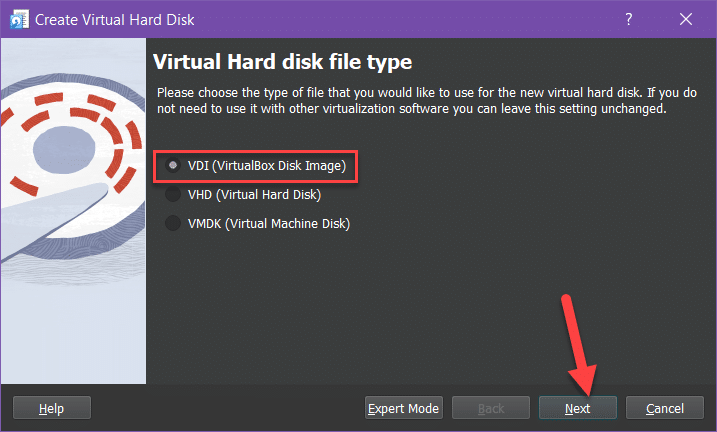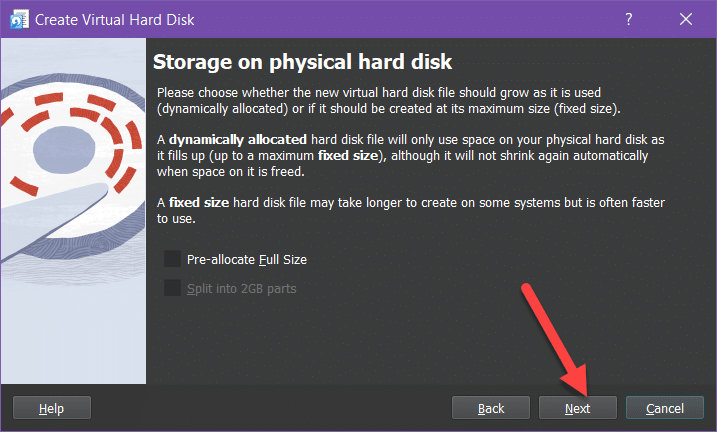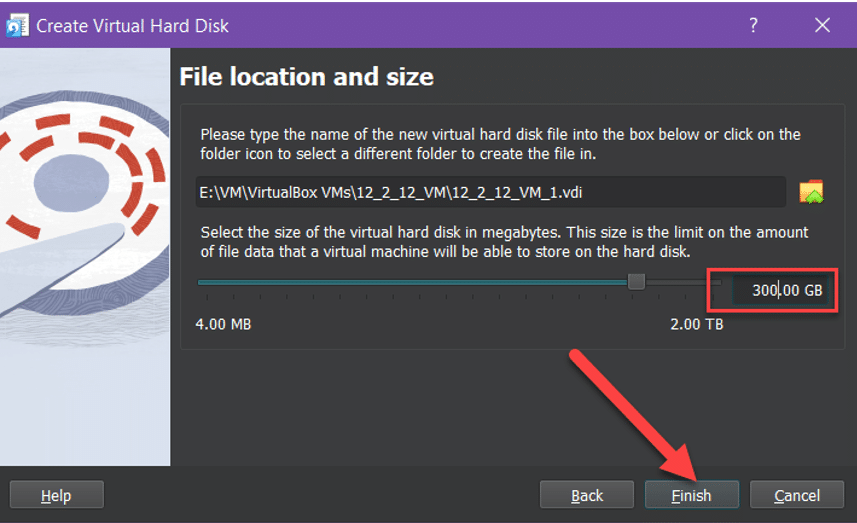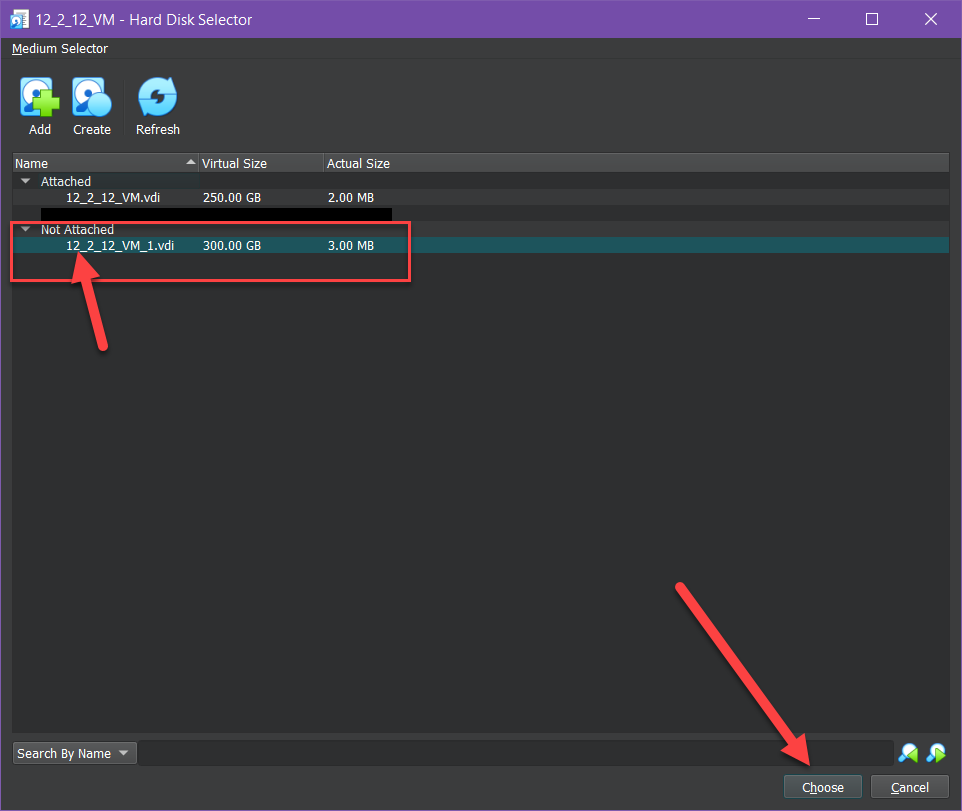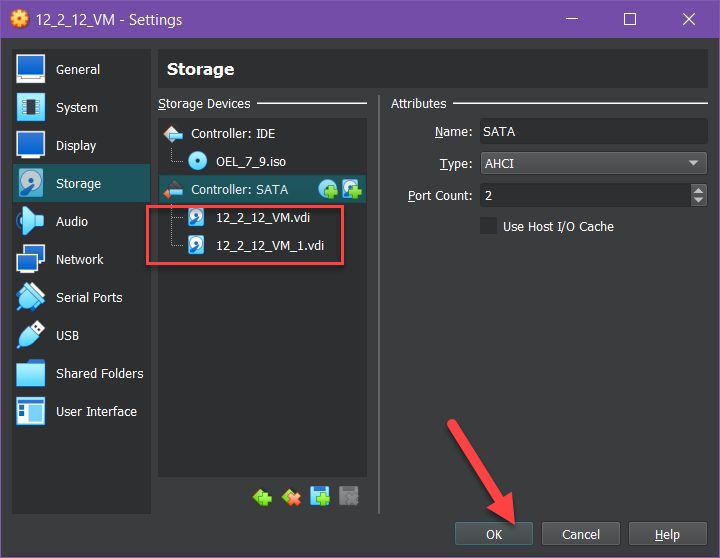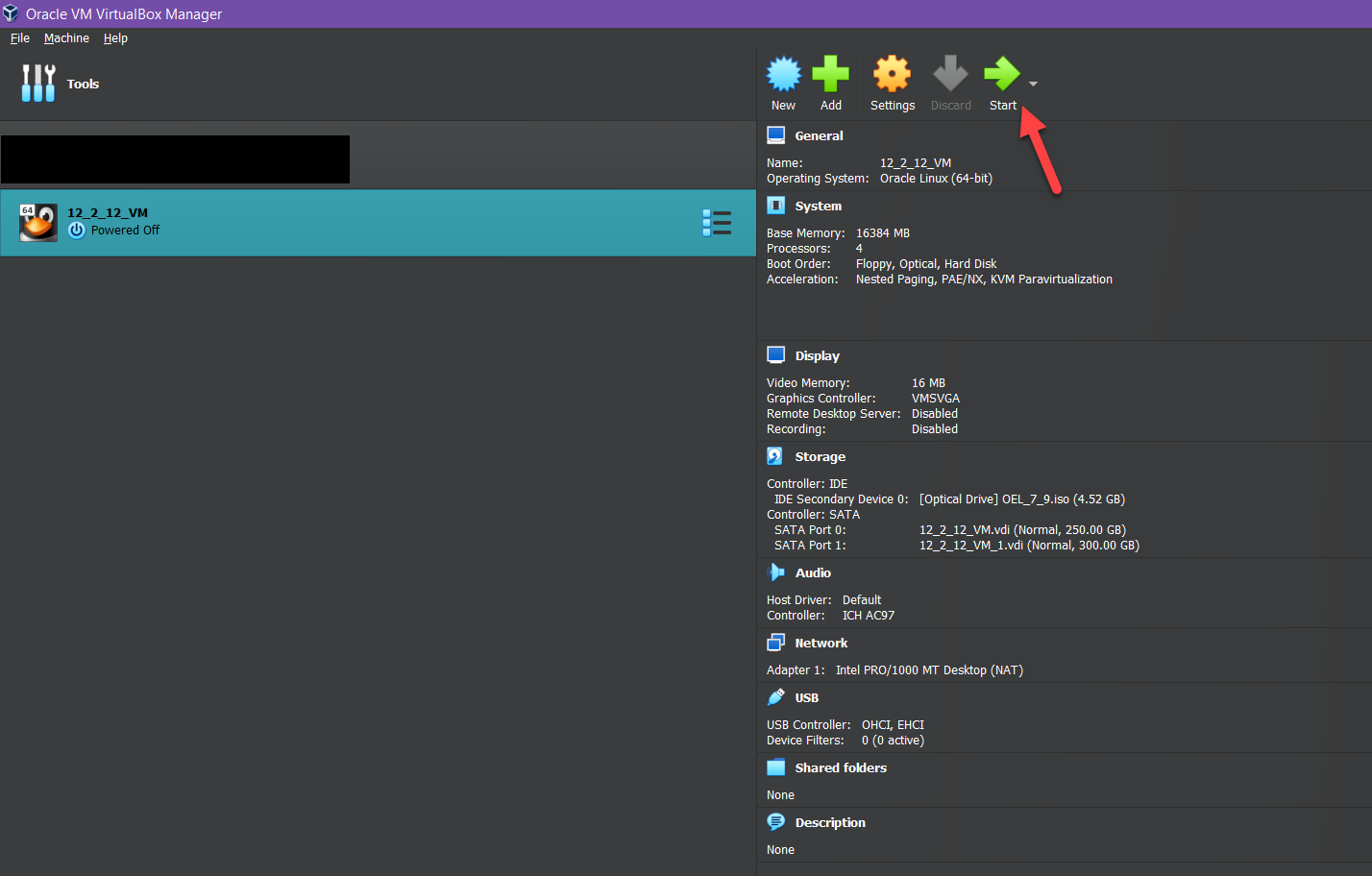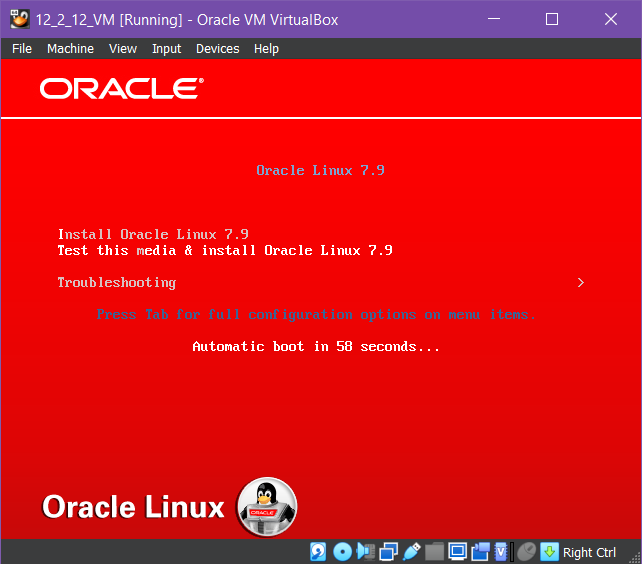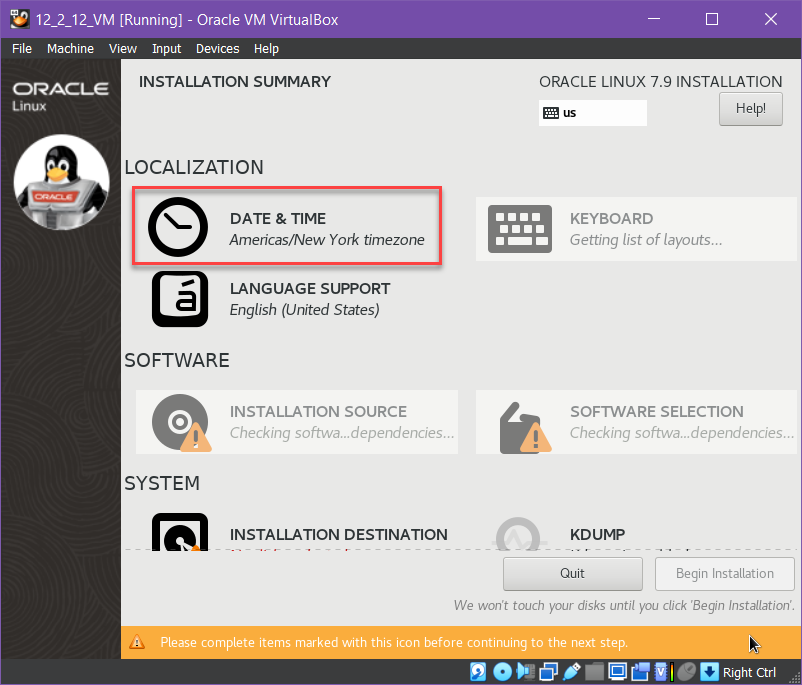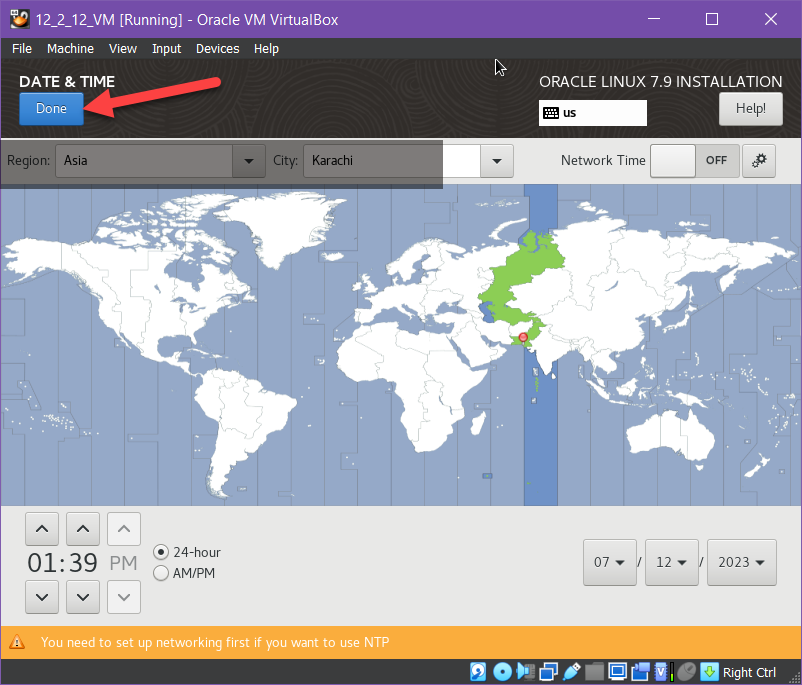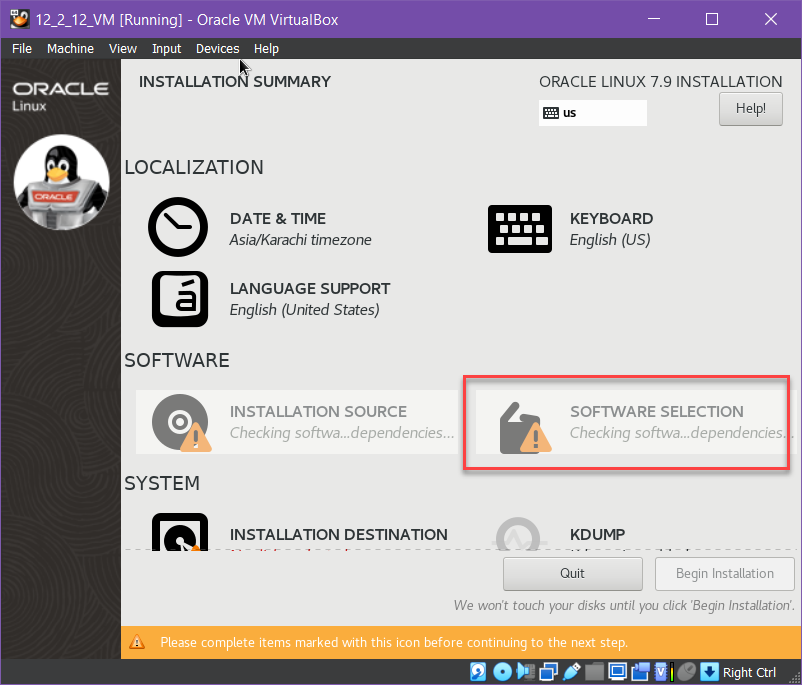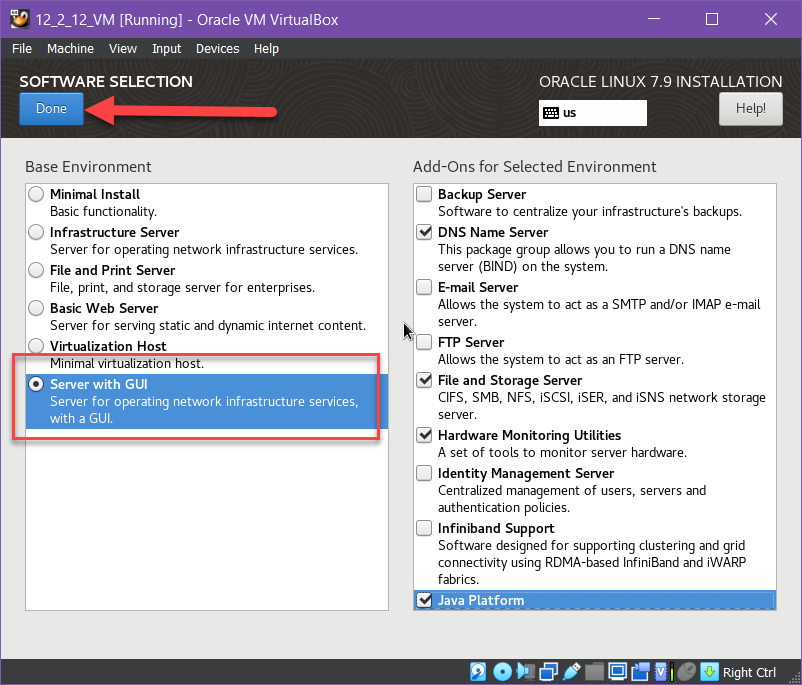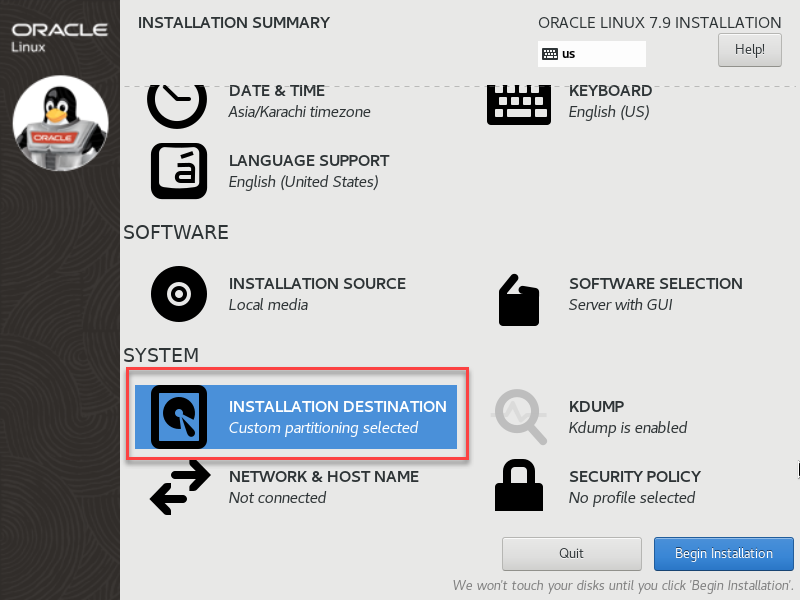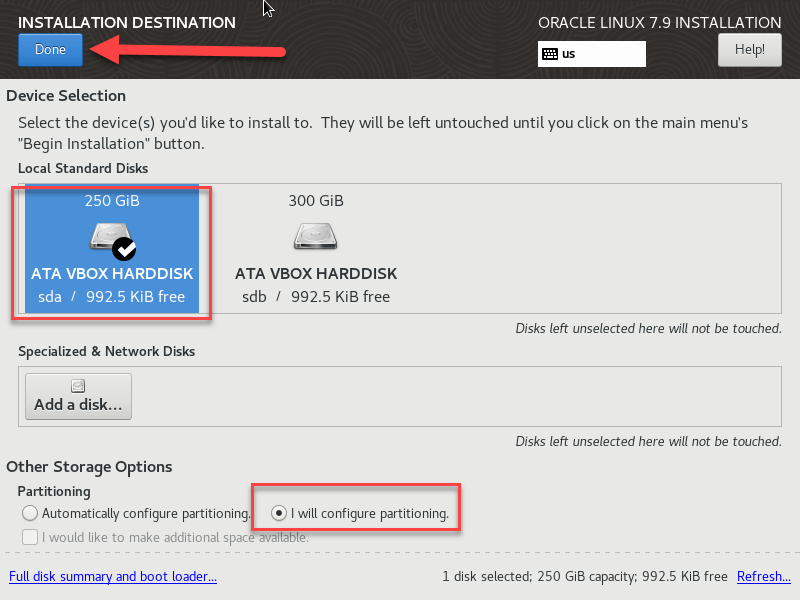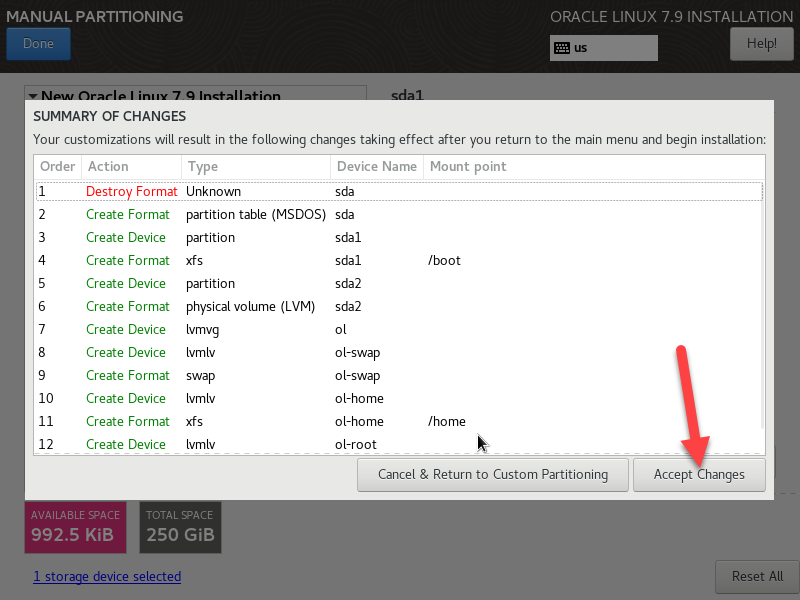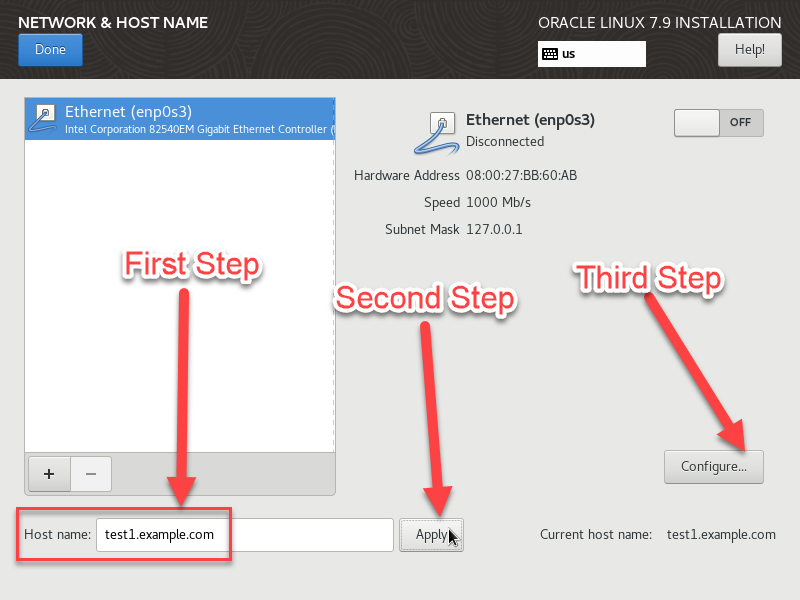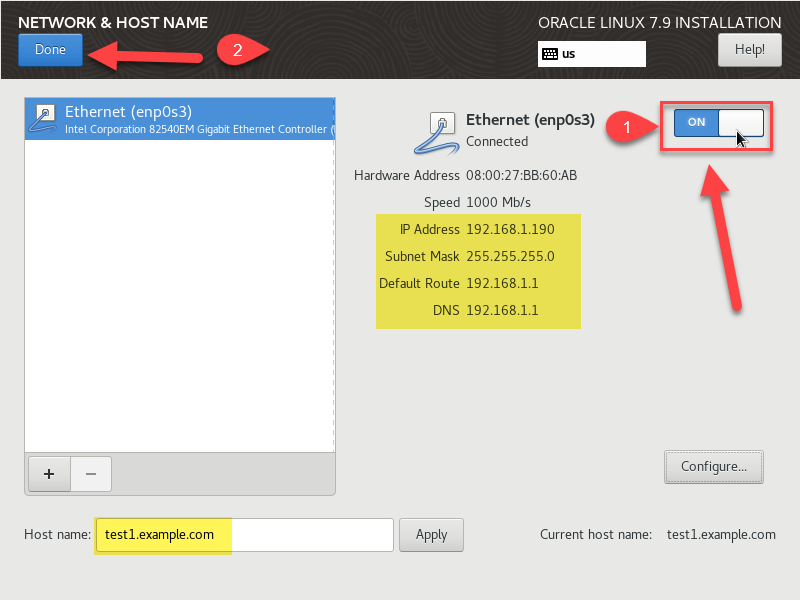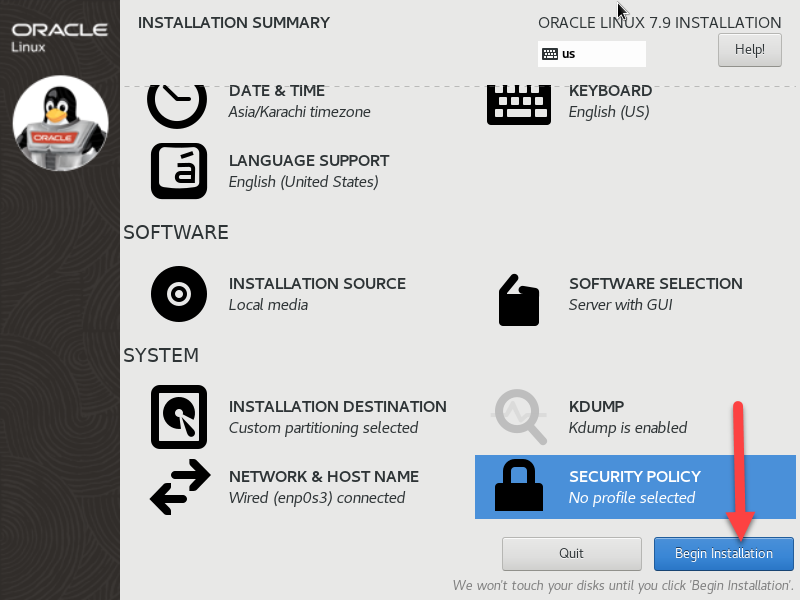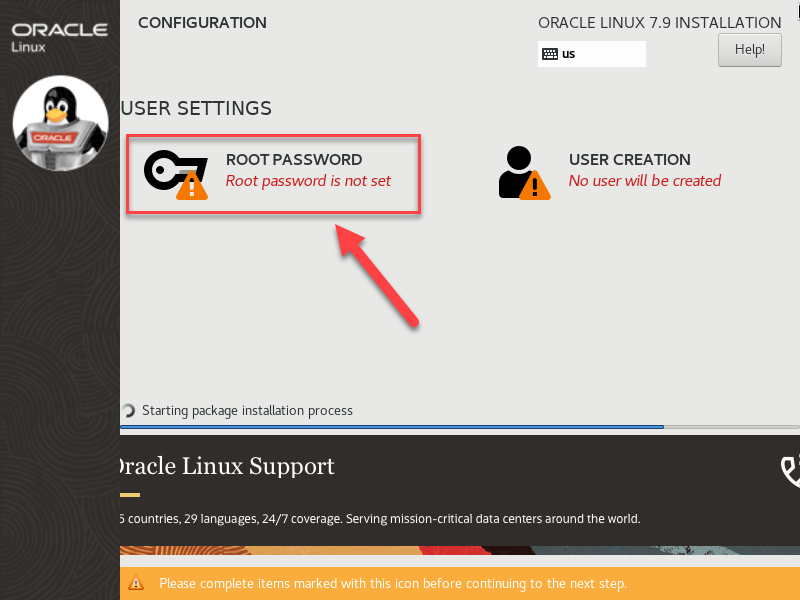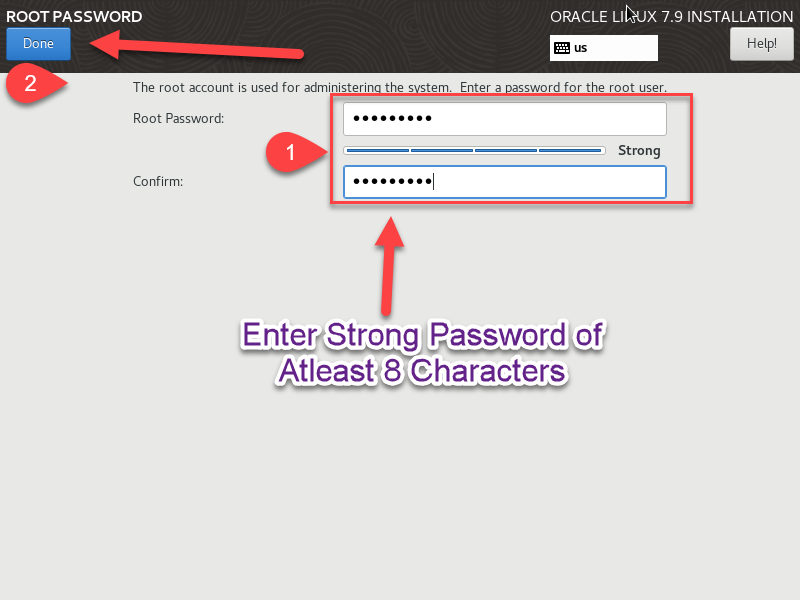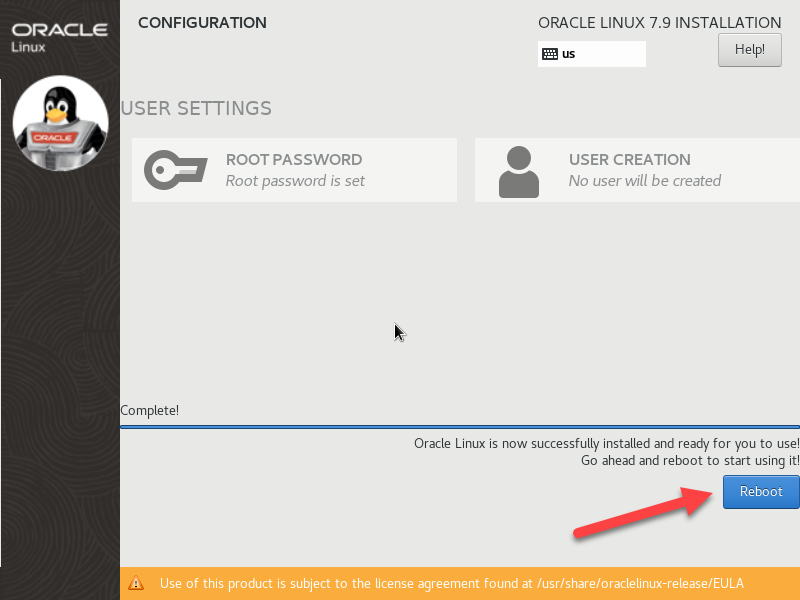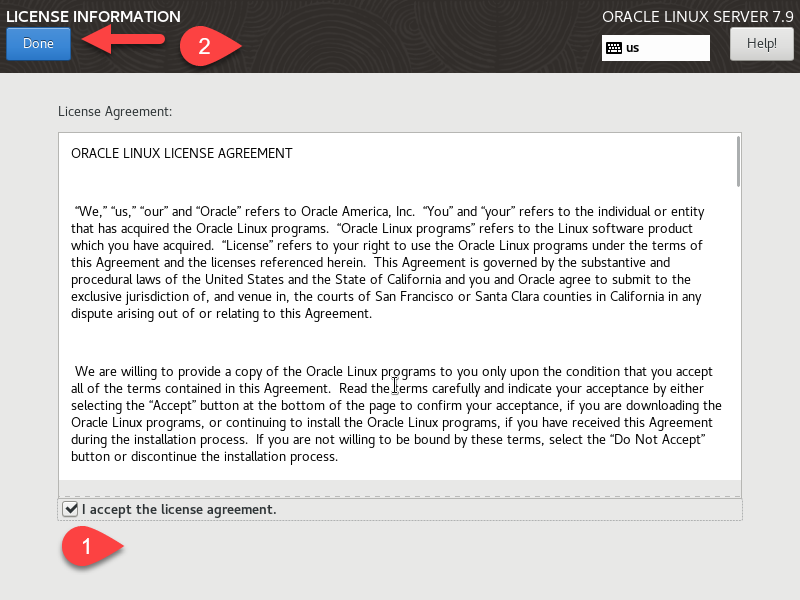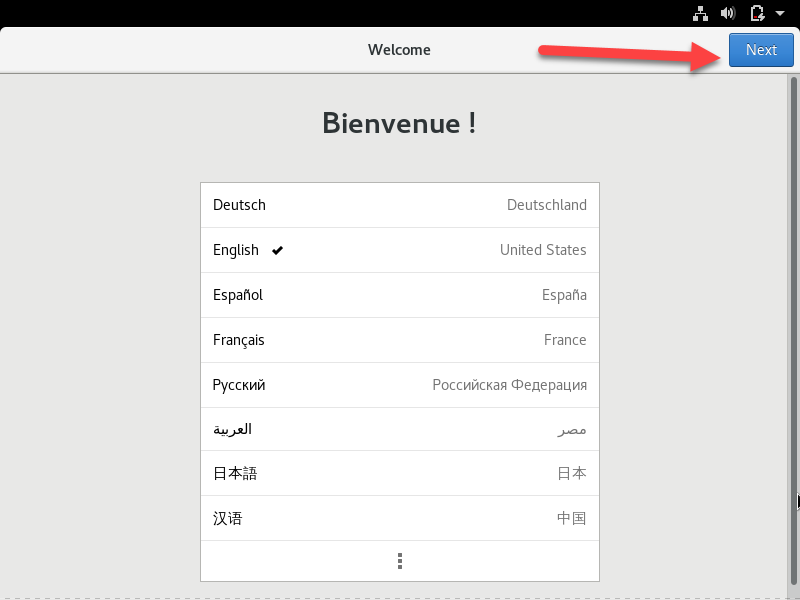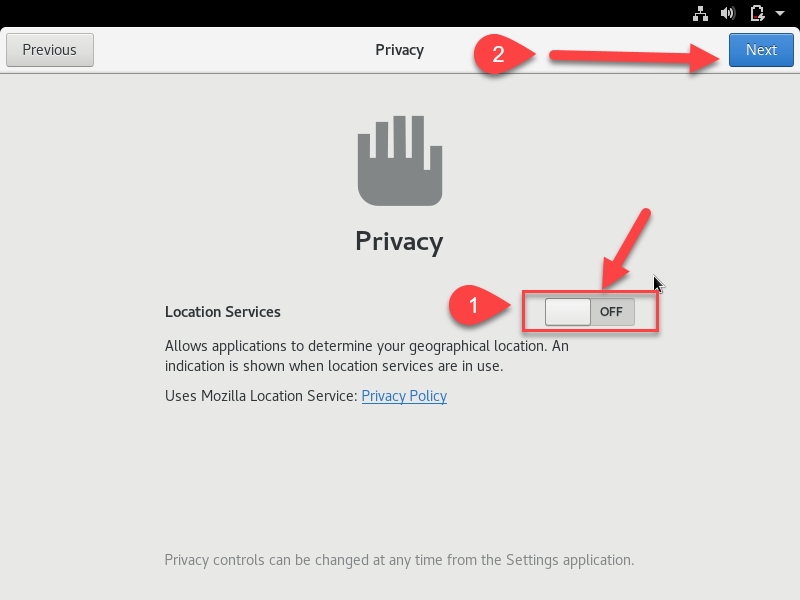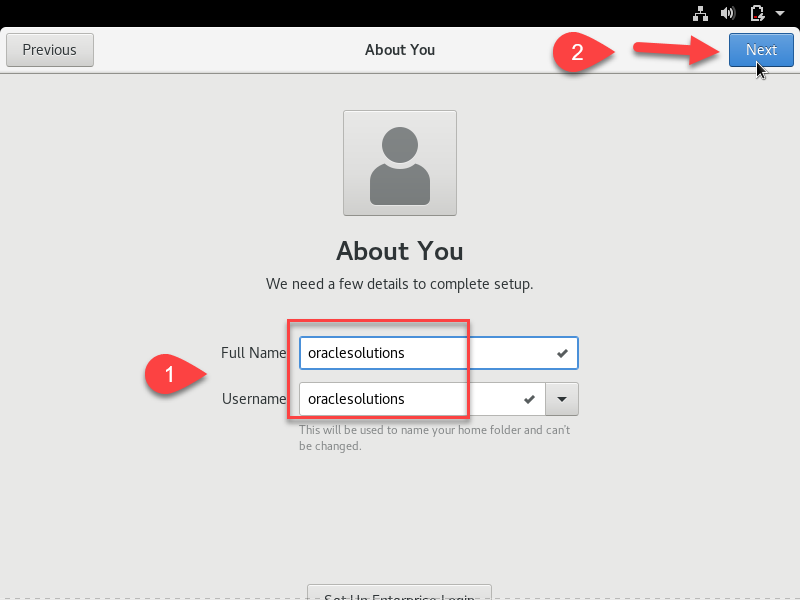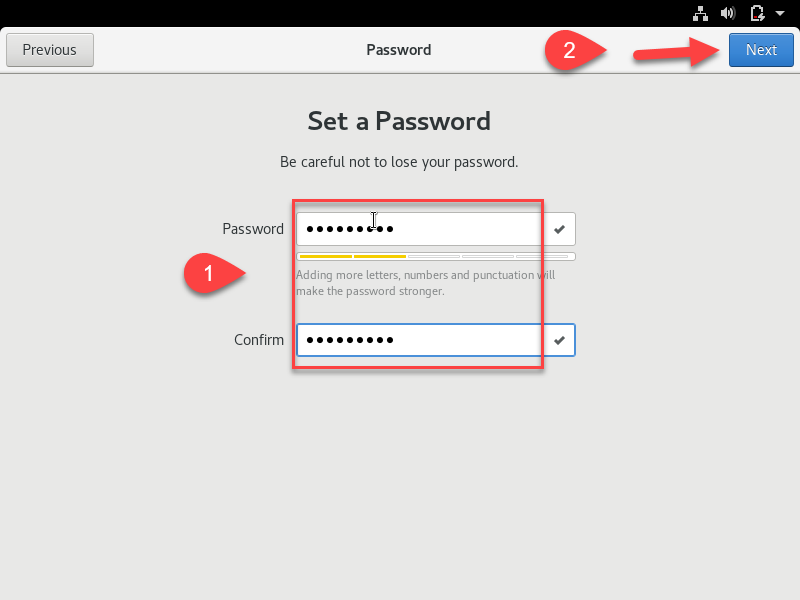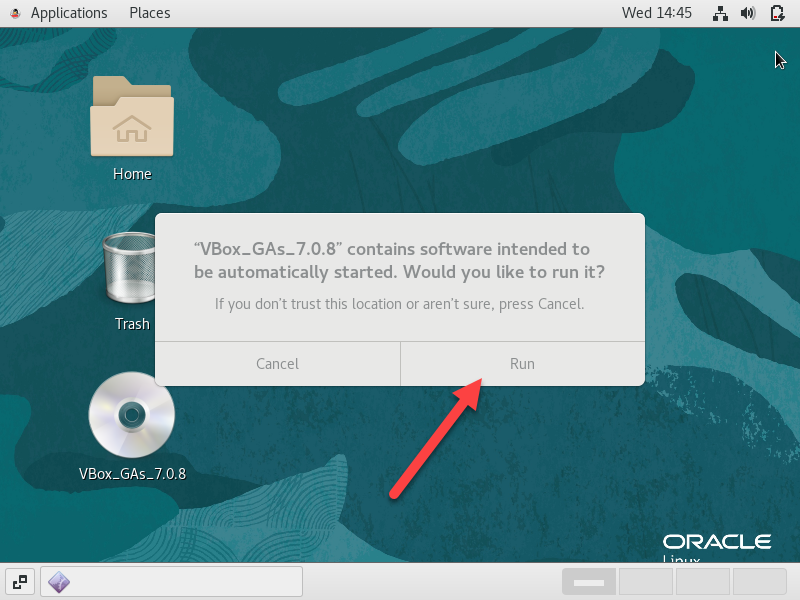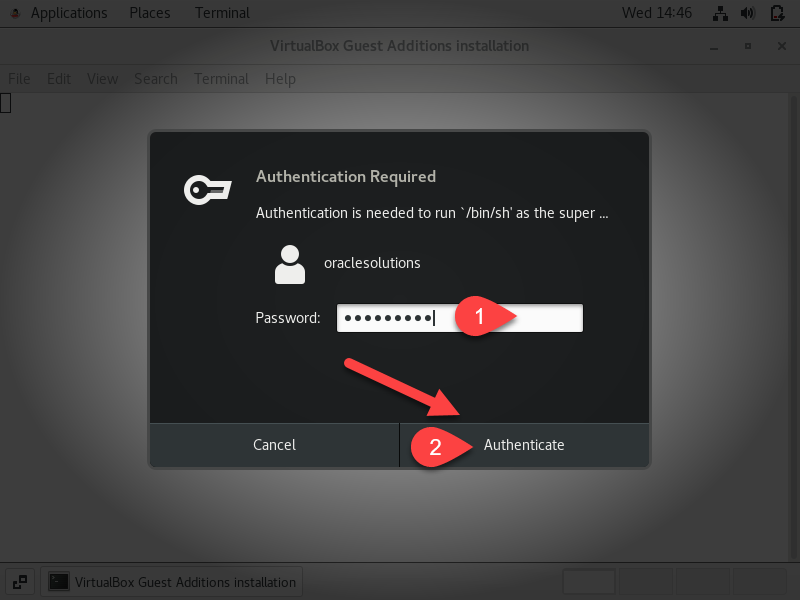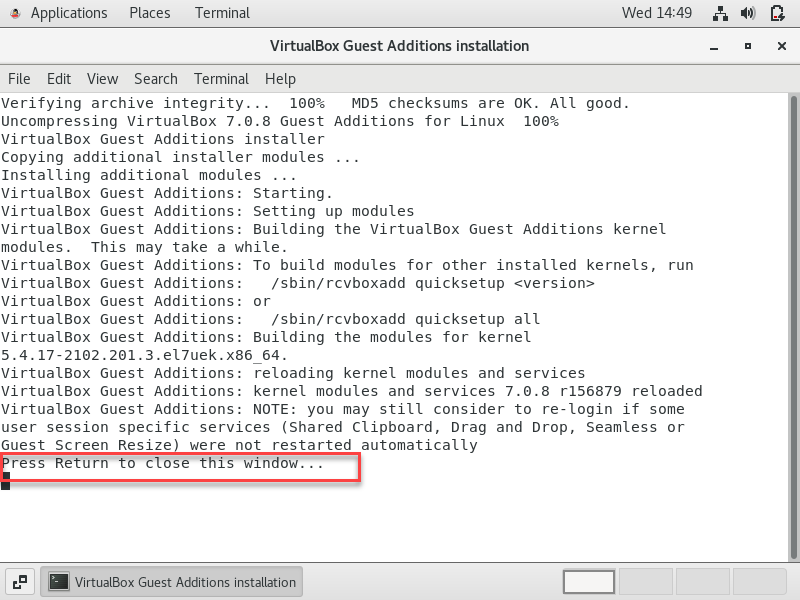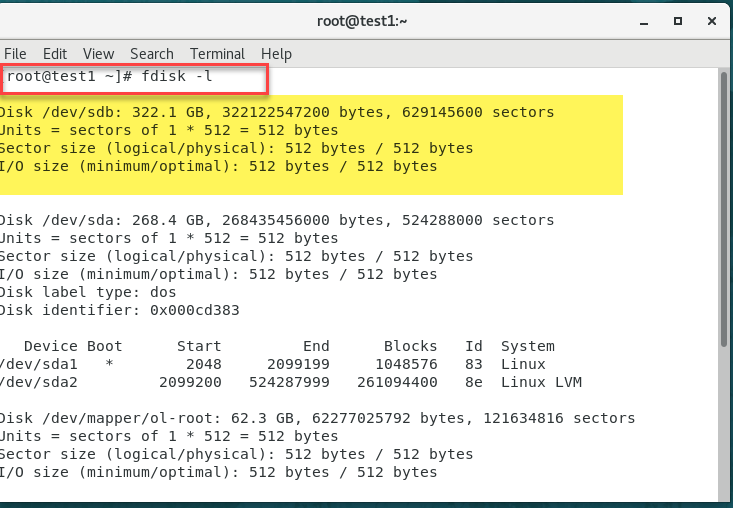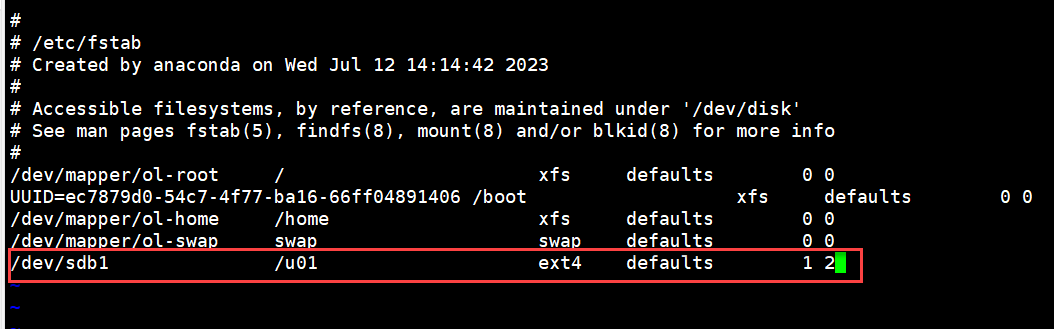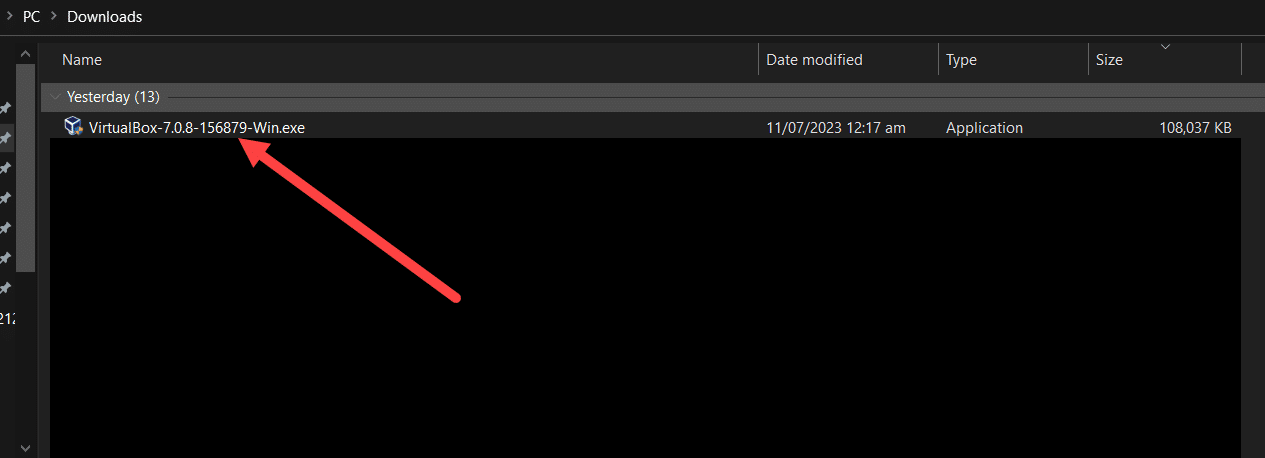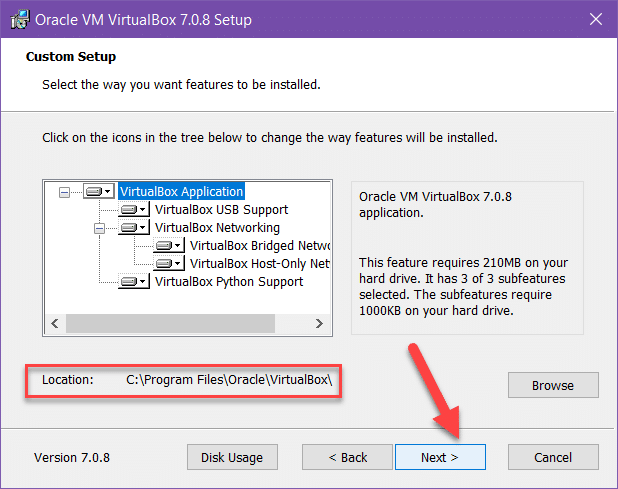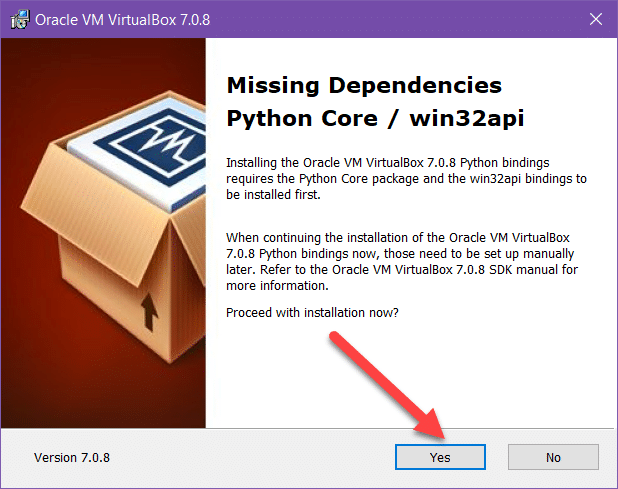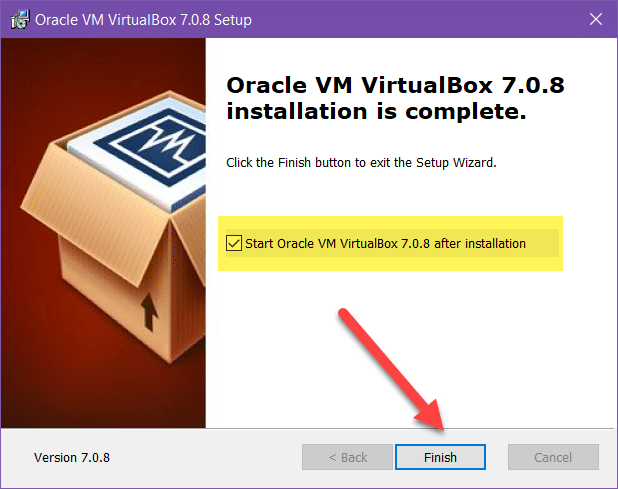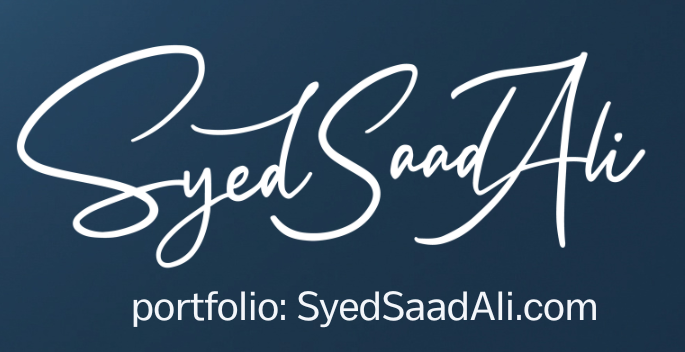About Me
Technically-sophisticated professional with extensive experience in updating server security, executing routine back-ups, and designing and implementing tests of the system to address issues with accessing data
- Adept at leading the planning, designing, developing, testing, and deploying efficient solutions within Oracle EBS system, in order to satisfy strategic, financial, and operations needs of the organization.
- Skilled in planning and managing successful projects, mitigating risks, controlling costs, and directing project teams. Instrumental in monitoring routine maintenance of system, implementing the ERP systems, and approving budget.
- Proven success in analyzing business processes/process re-engineering and recommending solutions. Deft at establishing IT service continuity management strategies, disaster recovery plans and associated test procedures of each critical functional area of the organization.
- Age: 36
- Residence: Pakistan
- Freelance: Available
- Address: Karachi, PAKISTAN
My Services
Oracle E-Business Suite Upgrade
Oracle E-Business Suite Migration
Oracle Database Upgrade or Migrate
Oracle Maximum Availability Architecture
Performance Evaluation
Pricing
Hire Me On Upwork
$
35
Hour
- Database Administration
- Oracle E-Business Suite Administration
- Configuration, Administration, Cloning, Patching, Migrating, Support, Maintenance, Monitoring, tuning and capacity planning, User Management, Backup/Recovery Management
Hire Me on Fiverr
$
35
Hour
- Database Administration
- Oracle E-Business Suite Administration
- Configuration, Administration, Cloning, Patching, Migrating, Support, Maintenance, Monitoring, tuning and capacity planning, User Management, Backup/Recovery Management
Hire Team
$
40
Hour
- Database Administration
- Oracle E-Business Suite Administration
- Configuration, Administration, Cloning, Patching, Migrating, Support, Maintenance, Monitoring, tuning and capacity planning, User Management, Backup/Recovery Management